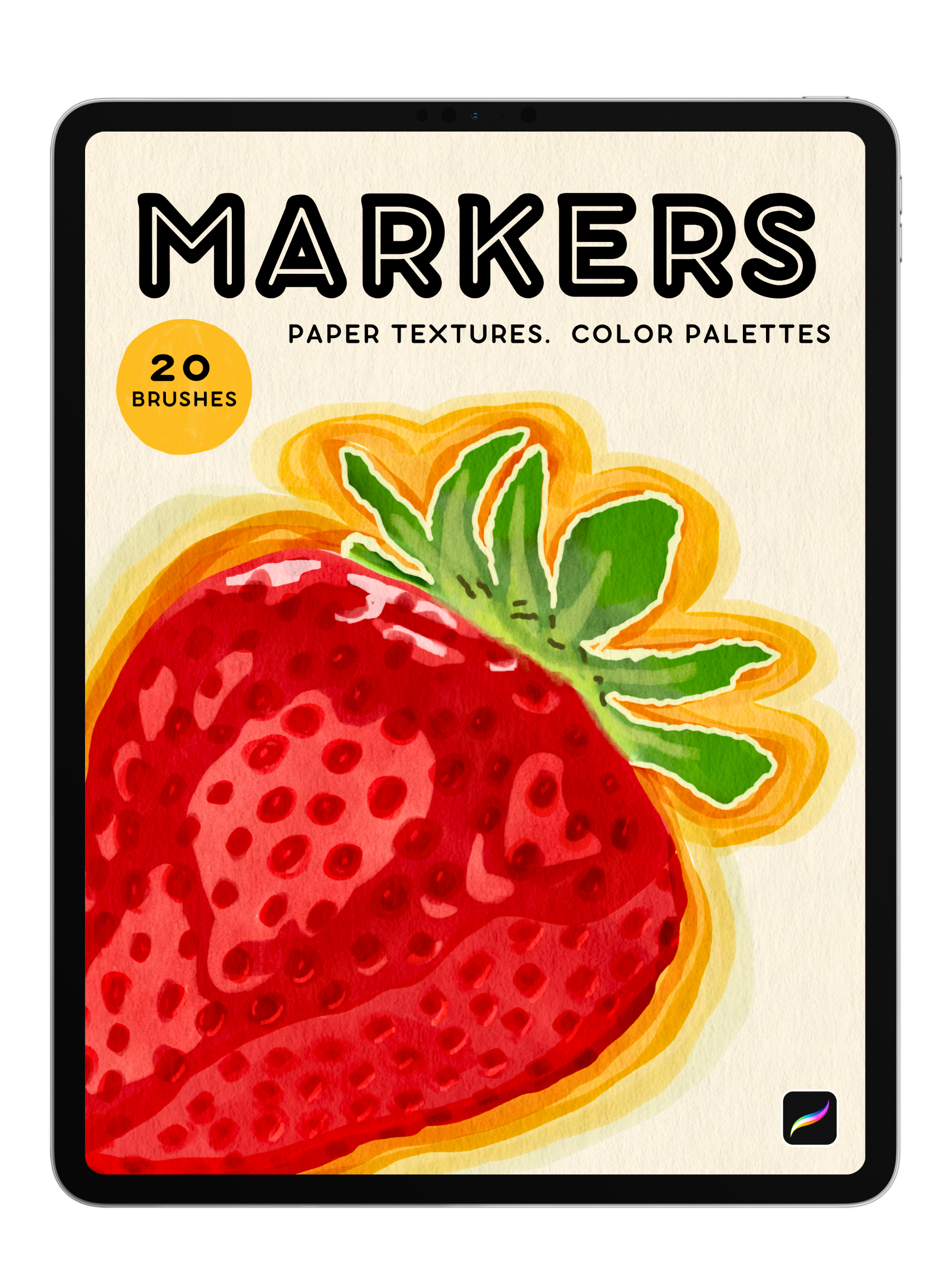
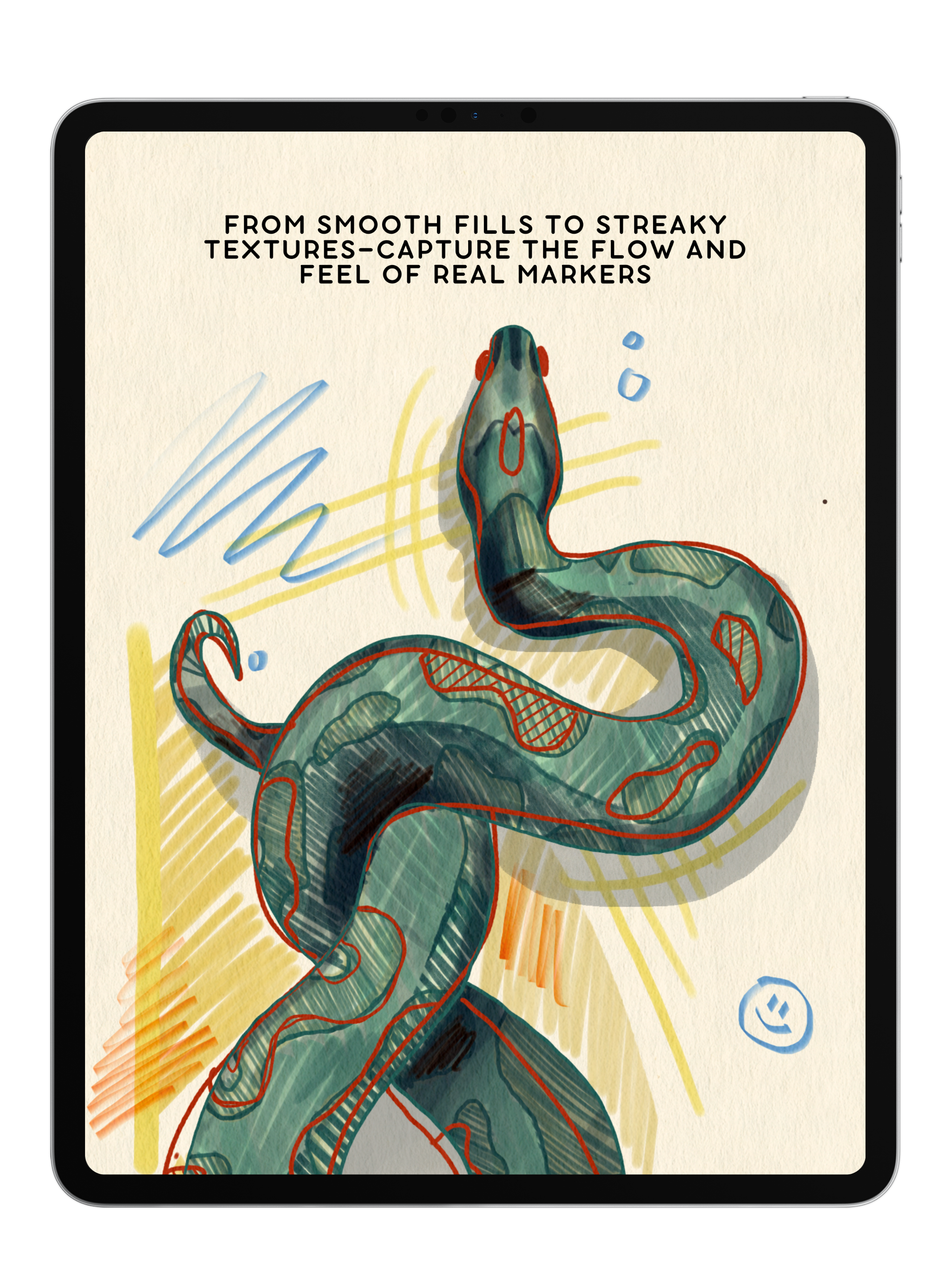
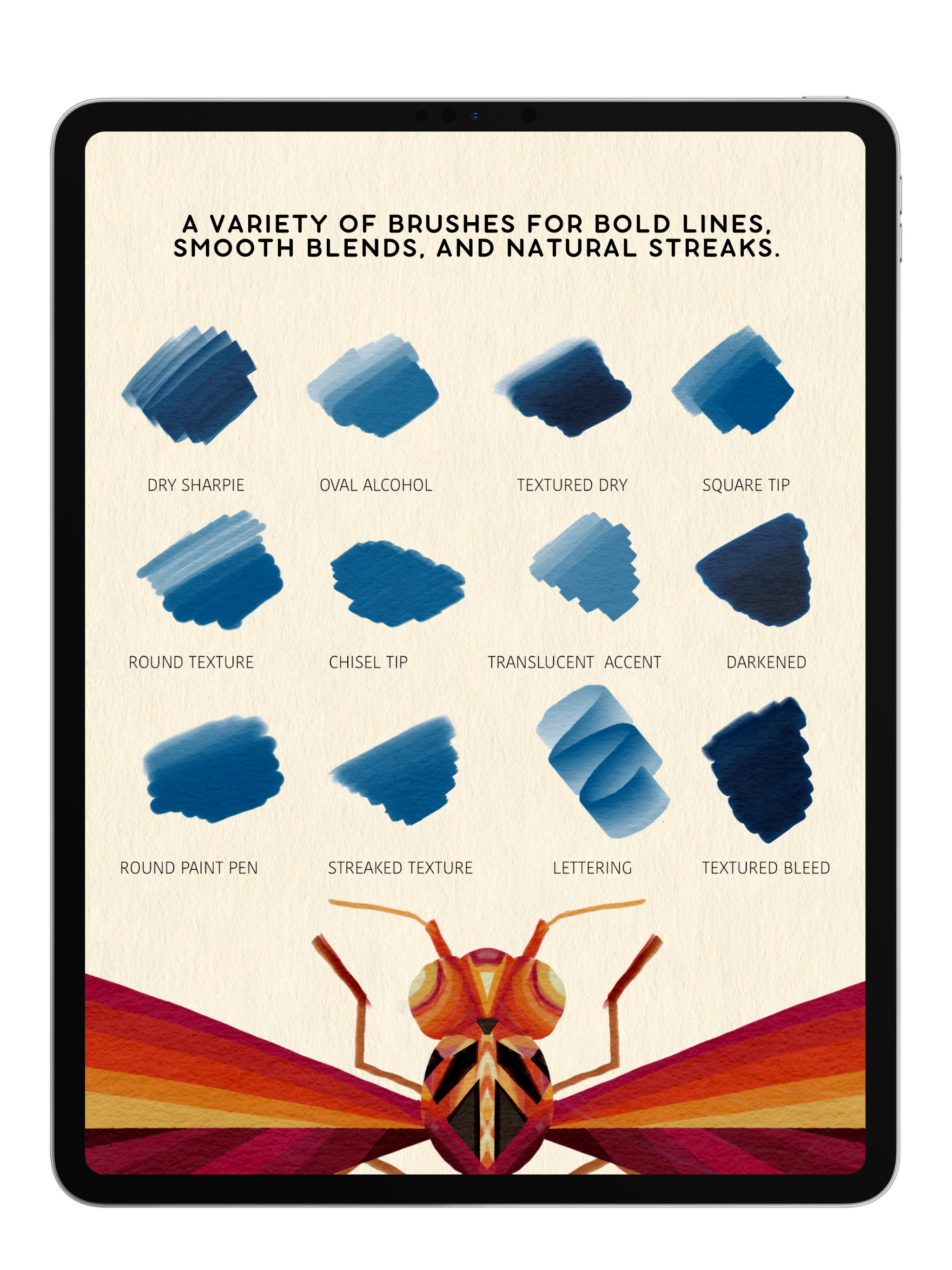
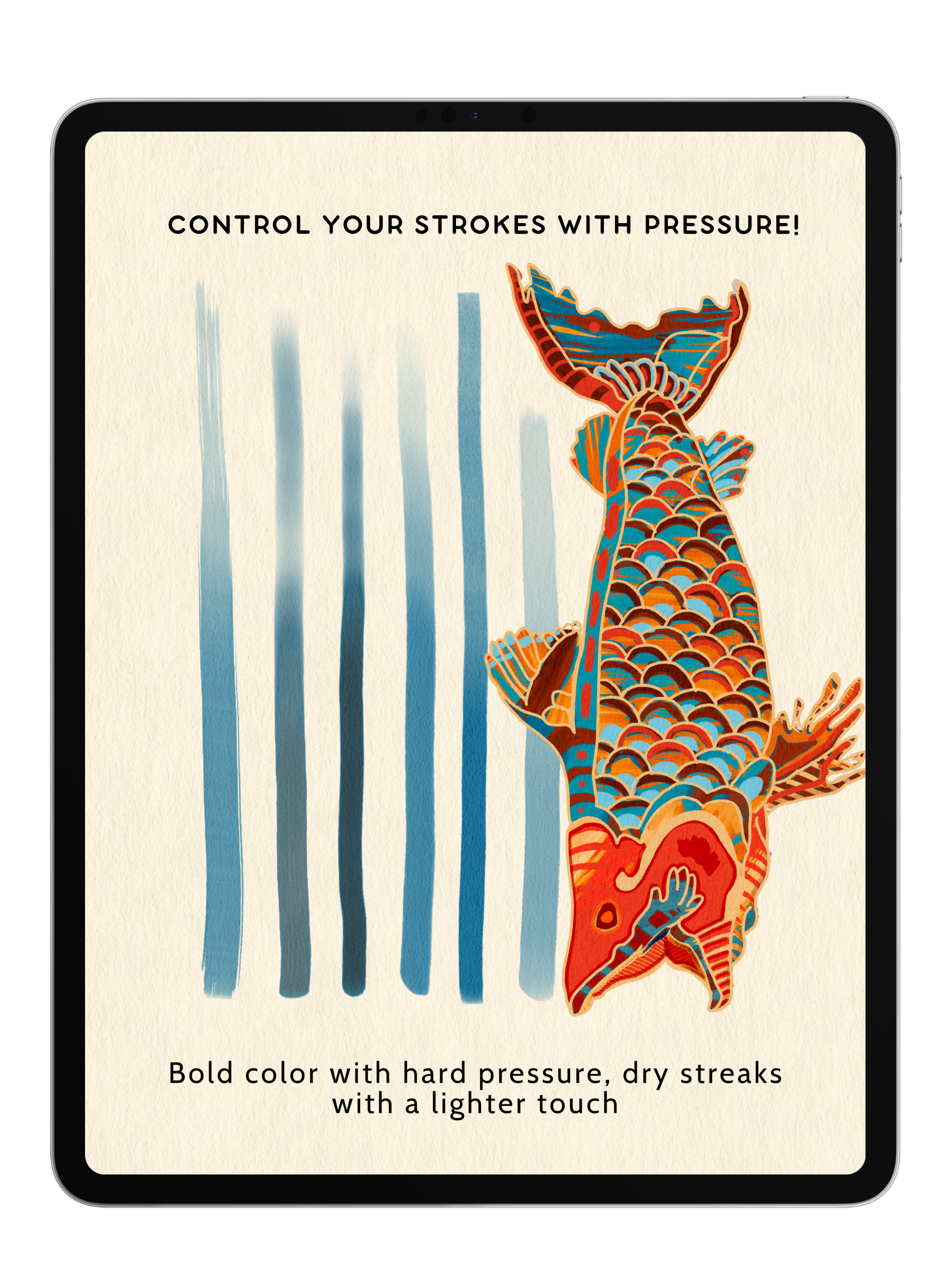
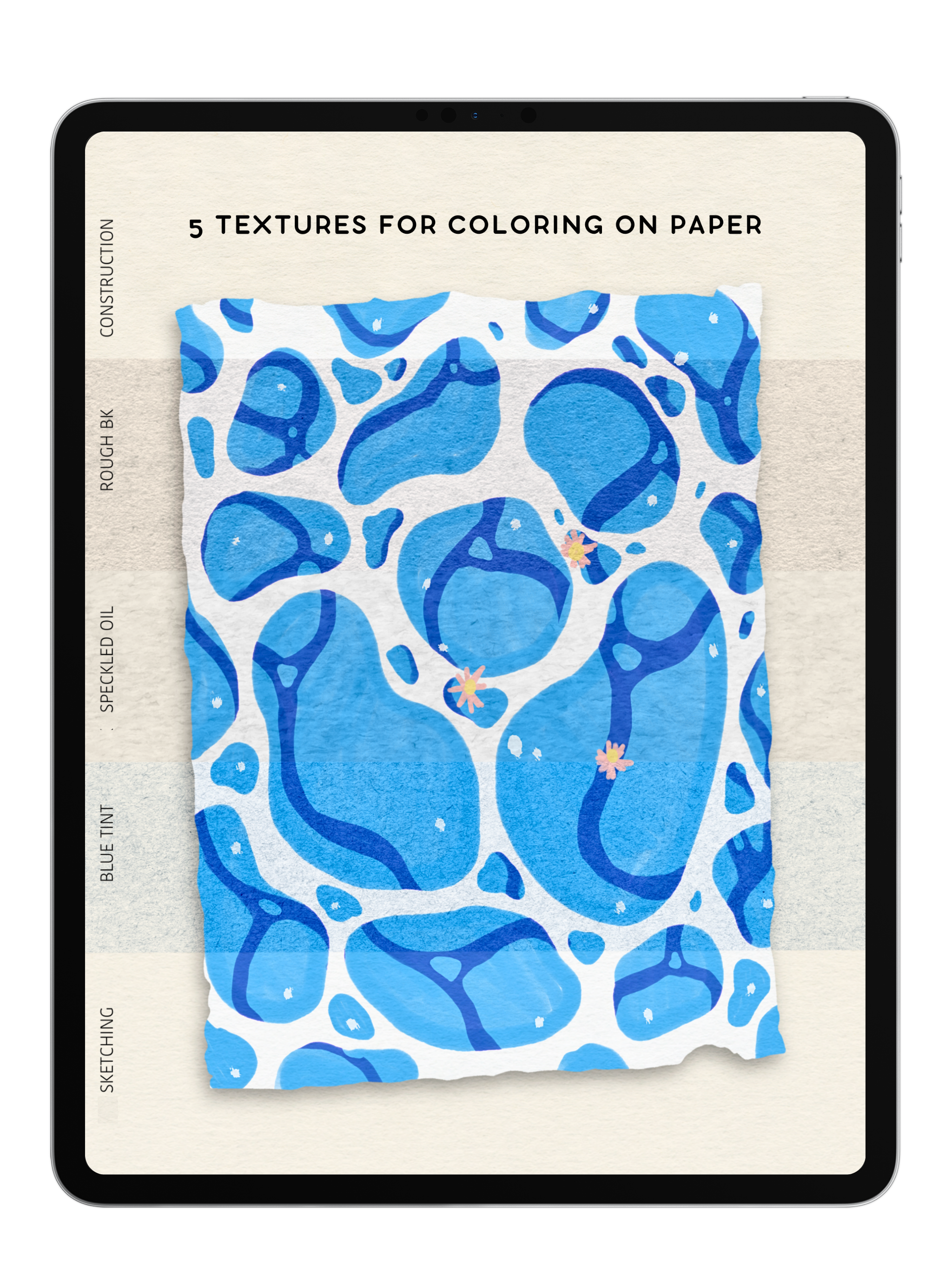
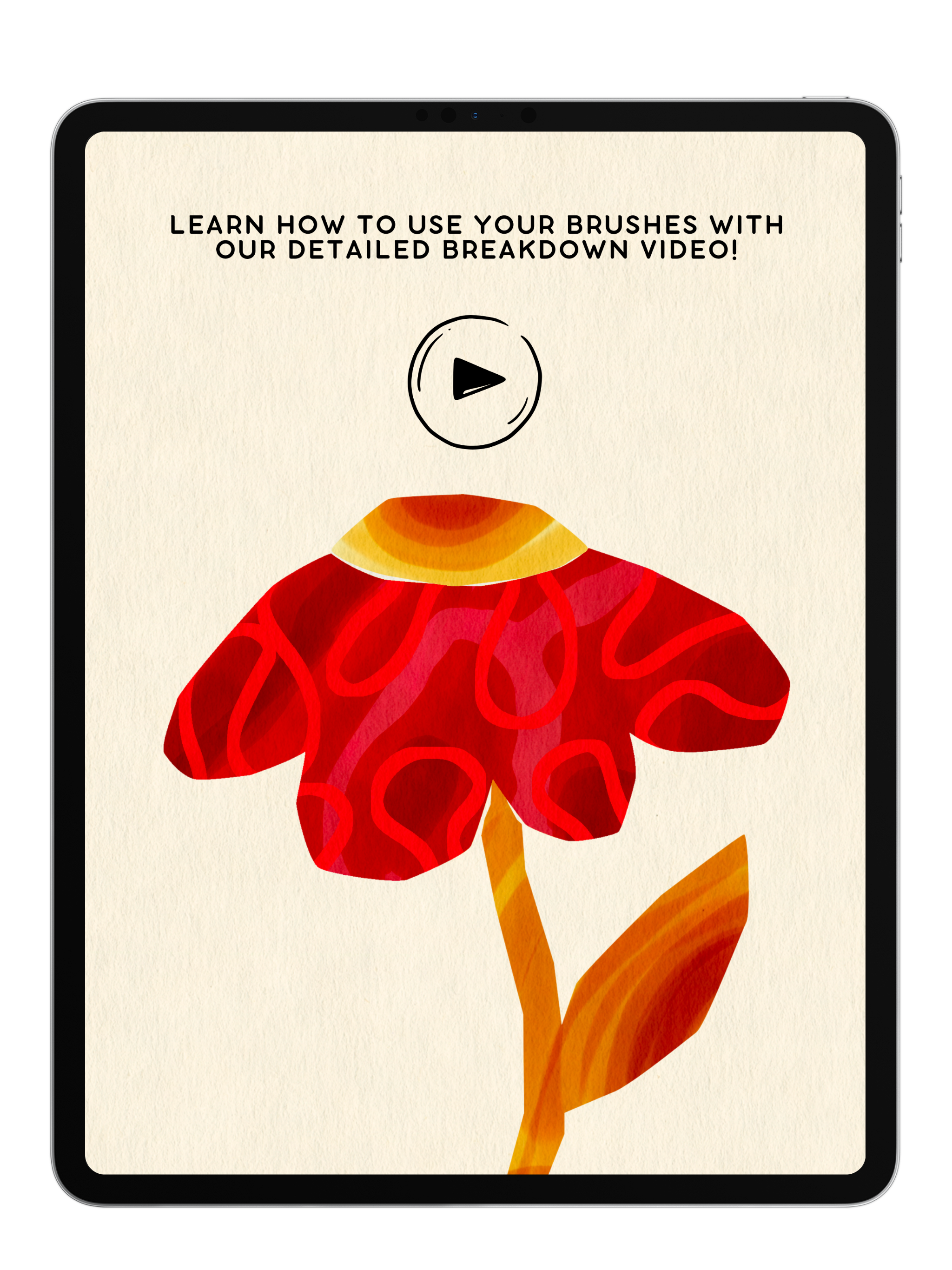
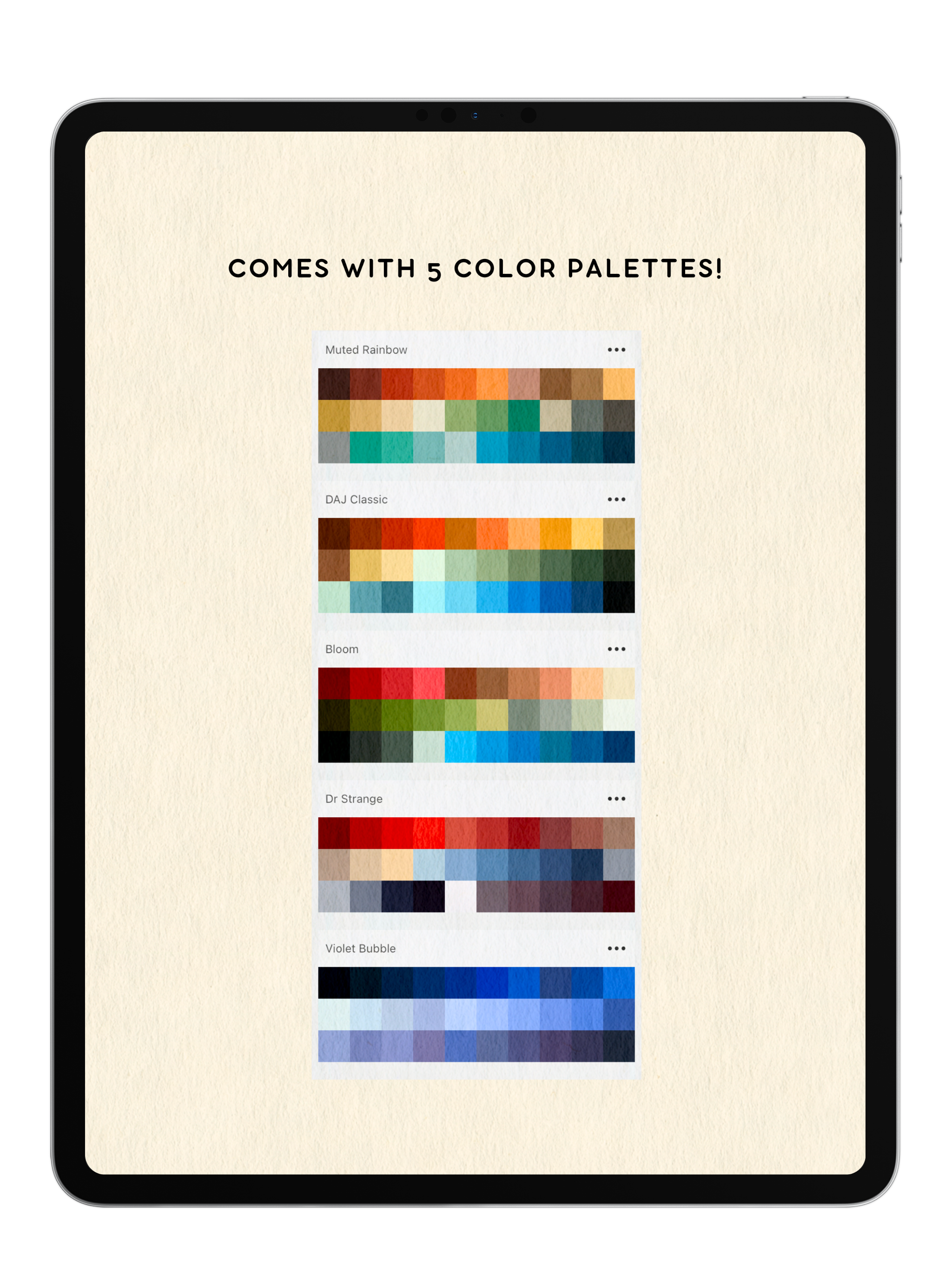
Studio Markers
Your go-to toolkit for realistic marker effects! This pack delivers the look and feel of real markers, bringing depth and hand-drawn charm to your digital art. Perfect for sketching, lettering, and bold illustrations.
Includes:
- 20 Realistic Marker Brushes
- 5 Paper Textures
- 5 Vibrant Color Palettes
- Step-by-Step Video Tutorial
Pairs well with
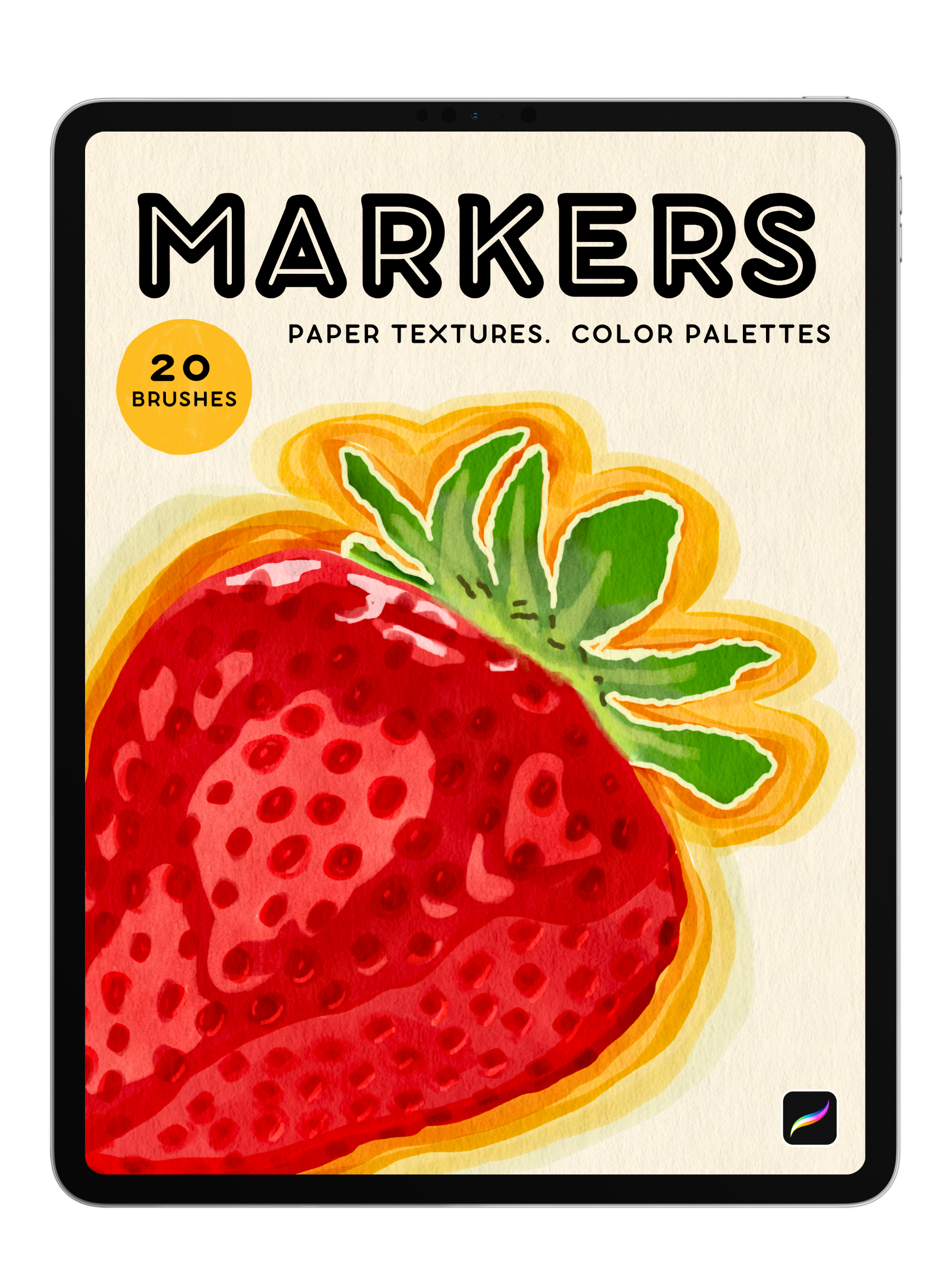
Studio Markers
If you have any questions, you are always welcome to contact us. We'll get back to you as soon as possible, within 48 hours on weekdays.
-
Product Delivery
Once you complete your purchase, you'll receive instant access to your products via email—no waiting required!
-
Customer Support
Need help? Our team is here to assist you and will get back to you within 1-2 business days
-
FAQ’s
Find answers to common questions about accessing products, importing brushes, and more in our FAQs
Product Features and Benefits
What’s Inside?
- 20 Realistic Marker Brushes: These brushes offer a diverse range of strokes and effects, capturing the essence of traditional marker art.
- 5 Exquisite Paper Textures: Enhance your illustrations with realistic paper backgrounds, adding depth and authenticity to your work.
- 5 Vibrant Color Palettes: Carefully curated to provide a wide spectrum of hues, these palettes ensure your artwork achieves the perfect tonal balance.
- Step-by-Step Video Tutorial: Included to guide you through each marker's features, helping you maximize the potential of this brush pack.
Why You’ll Love It
- Authentic Marker Experience – Capture the look and feel of real markers, from smooth, even strokes to natural streaking and layering effects. These brushes mimic the way alcohol-based markers bleed, blend, and overlap on paper, giving your digital artwork that signature hand-drawn quality.
- Seamless Integration – Designed exclusively for Procreate, these brushes react naturally to pen pressure and tilt, allowing for precise control over opacity, texture, and stroke intensity—just like real markers.
- Versatility for Every Artist – Whether you love bold, graphic illustrations, soft blended shading, or intricate sketching, these brushes provide a diverse range of textures, from crisp and clean to grainy and textured. Perfect for illustrators, designers, and hobbyists looking to add traditional marker charm to their digital work.
Commercial License
Use our brushes in your artwork—personal or commercial—and sell your creations freely. Just remember, reselling or sharing the brushes themselves isn’t allowed. No attribution needed, just great art. Get started now and bring your vision to life! Full details in our Terms of Service or contact anna@digitalartjunky.com.
See the Difference: Painting with and without Our Paper Texture

With Texture

Without
FAQs
Please read our FAQs page to find out more.
How do I import my Procreate brushes and color palettes?
- After placing an order with Digital Art Junky, you will receive an email containing a download link to your files.
- Open the email and download the file onto your computer or iPad. The digital file will arrive in a .zip format.
- If you're using an iPad, decompress the .zip folder by tapping it once.
- If you're using a laptop, decompress the .zip folder by double-clicking or right-clicking the file and select "decompress".
- Then, using your iPad- open the file and tap your Procreate brush or color pallete file once. this will import it directly into procreate.
How do i download my Clip Studio Paint Brushes?
- After placing an order with Digital Art Junky, you will receive an email containing a download link to your files.
- Open the email and download the file onto your computer or iPad. The digital file will arrive in a .zip format.
- If using an iPad, decompress the .zip folder by tapping it once .
- If using a computer, decompress the .zip folder by double-clicking or right click the file and select "decompress".
- Open Clip Studio Paint on your computer or tablet. Make sure that you have the latest version of Clip Studio Paint installed, as older versions may not support importing brushes.
- In Clip Studio Paint, go to the "Tool" palette located on the left-hand side of the screen. If you don't see the "Tool" palette, you can open it from the "Window" menu in the top menu bar.
- Open a brush folder of your choice by clicking on one of the brush icons in the Tool menu- then open the full list of Sub Tools
- Locate the downloaded brush file on your computer or tablet.
- Drag and drop the brush file from your computer or tablet into the brush folder you have opened.
How do I import my paper textures?
- After downloading the paper texture file to your iPad or iCloud/Files app, open Procreate.
- Go to the Actions menu (wrench icon) and select "Insert a file."
- Find the texture file you downloaded and tap on it to import it into your canvas.
To use the texture:
- Make sure the texture layer is at the top of your Layers panel, then adjust it to cover the entire canvas. Finally, tap the "N" beside the layer to open the layer settings and select "Linear Burn" to apply the texture.
How quickly will I recieve my order?
Once your order is confirmed on the website, you will instantly receive an email with your download link.
If after 5 minutes you don't see the email in your inbox or your junk folder, contact us!





