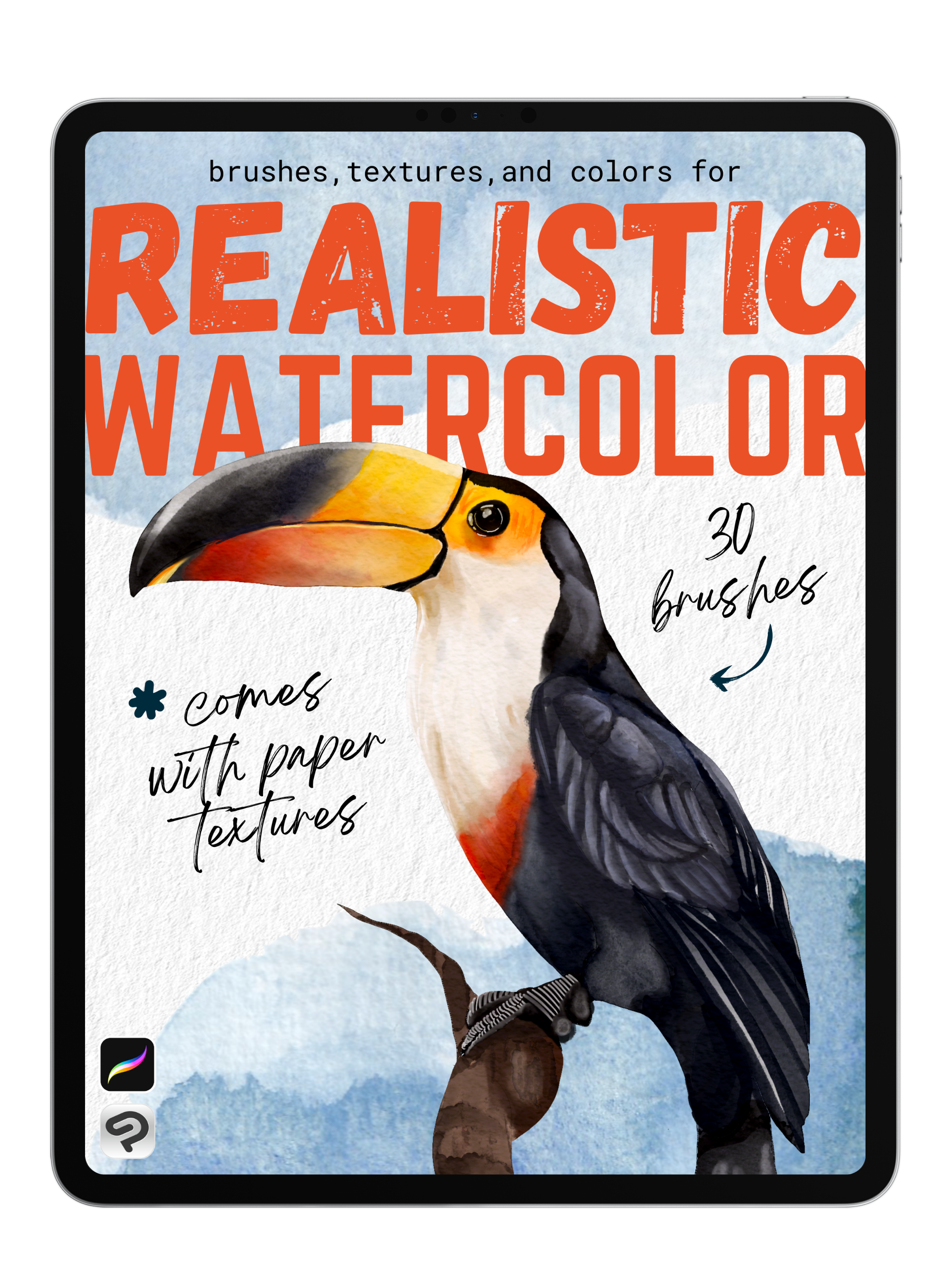
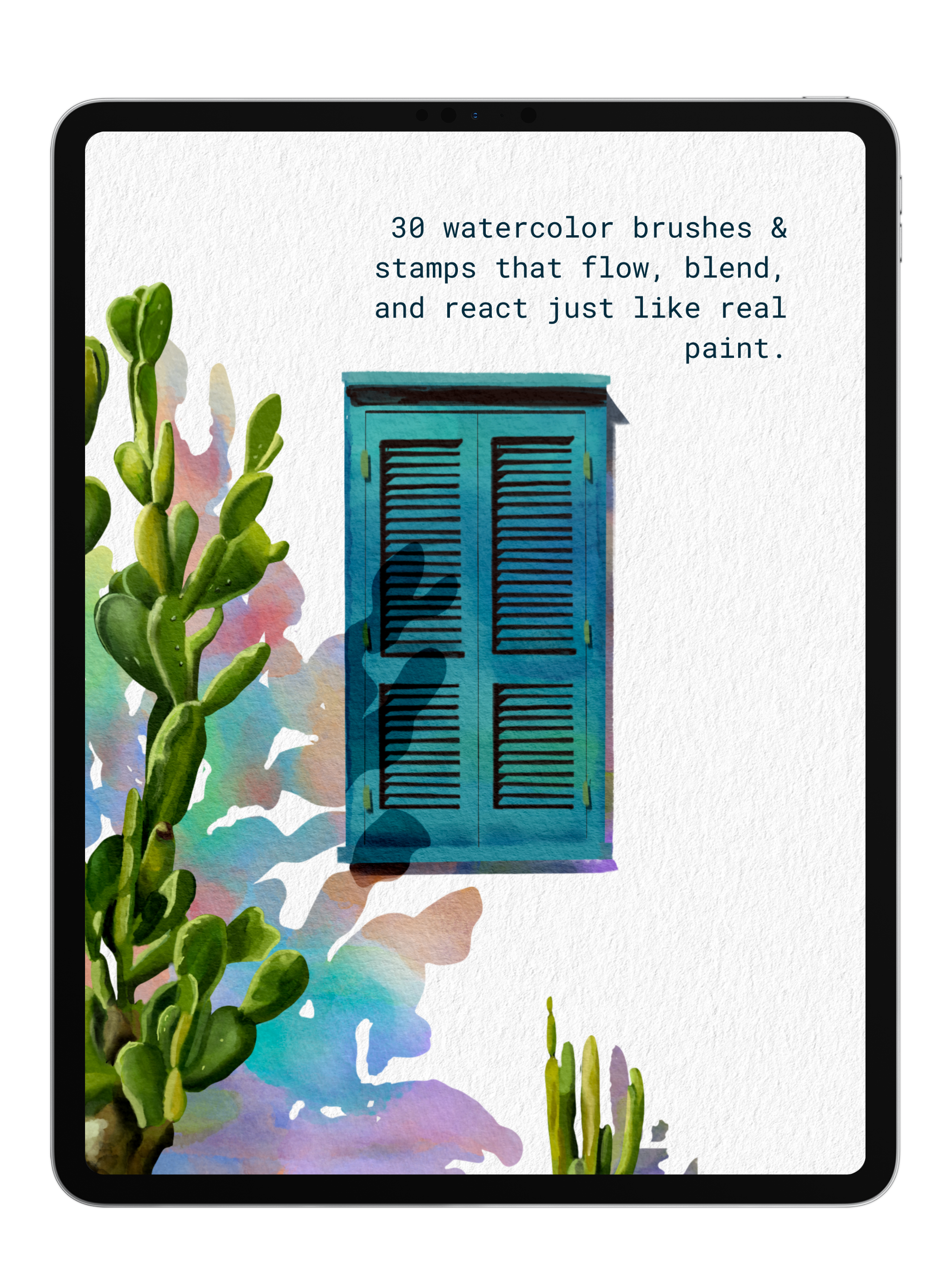
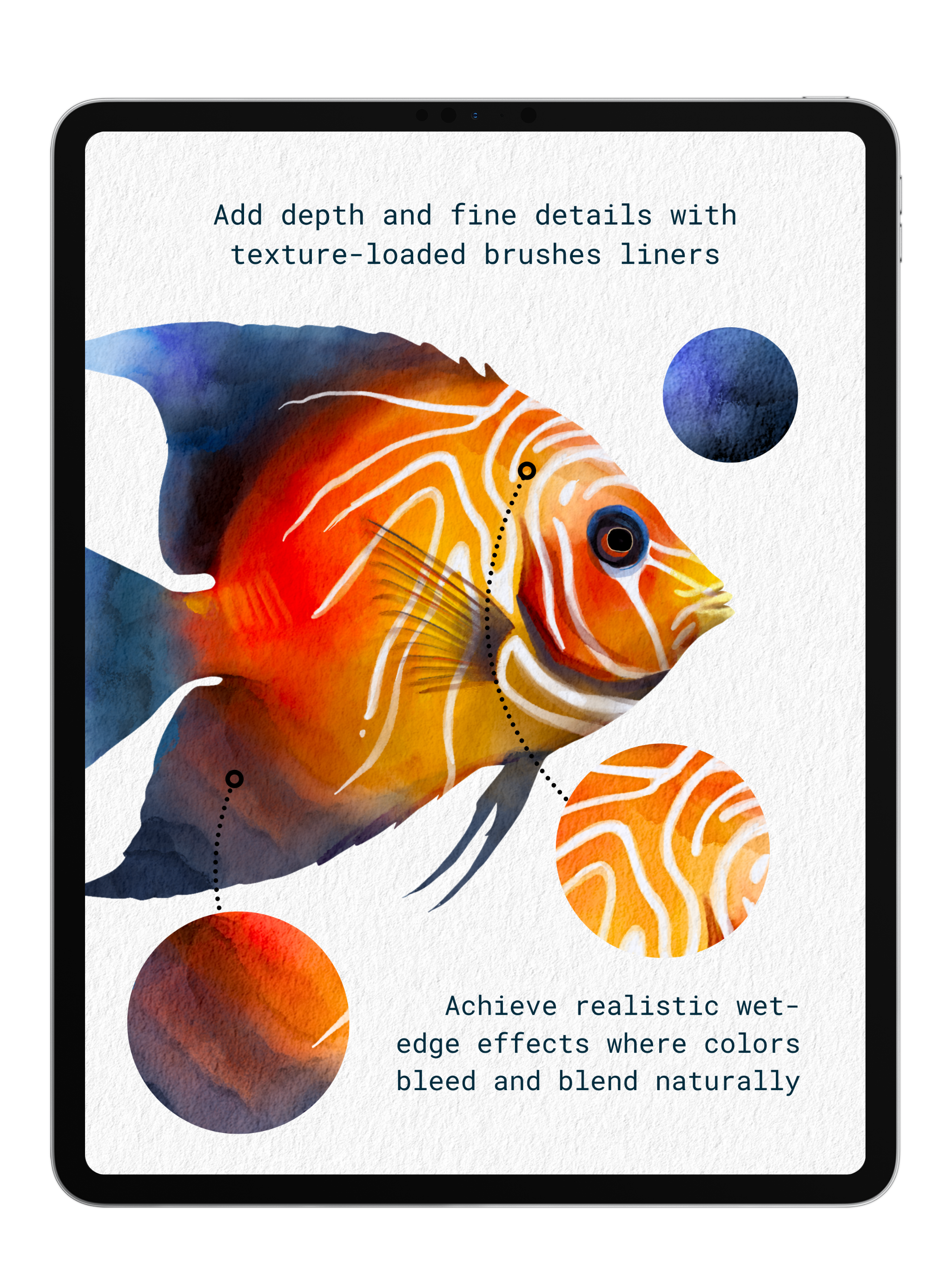
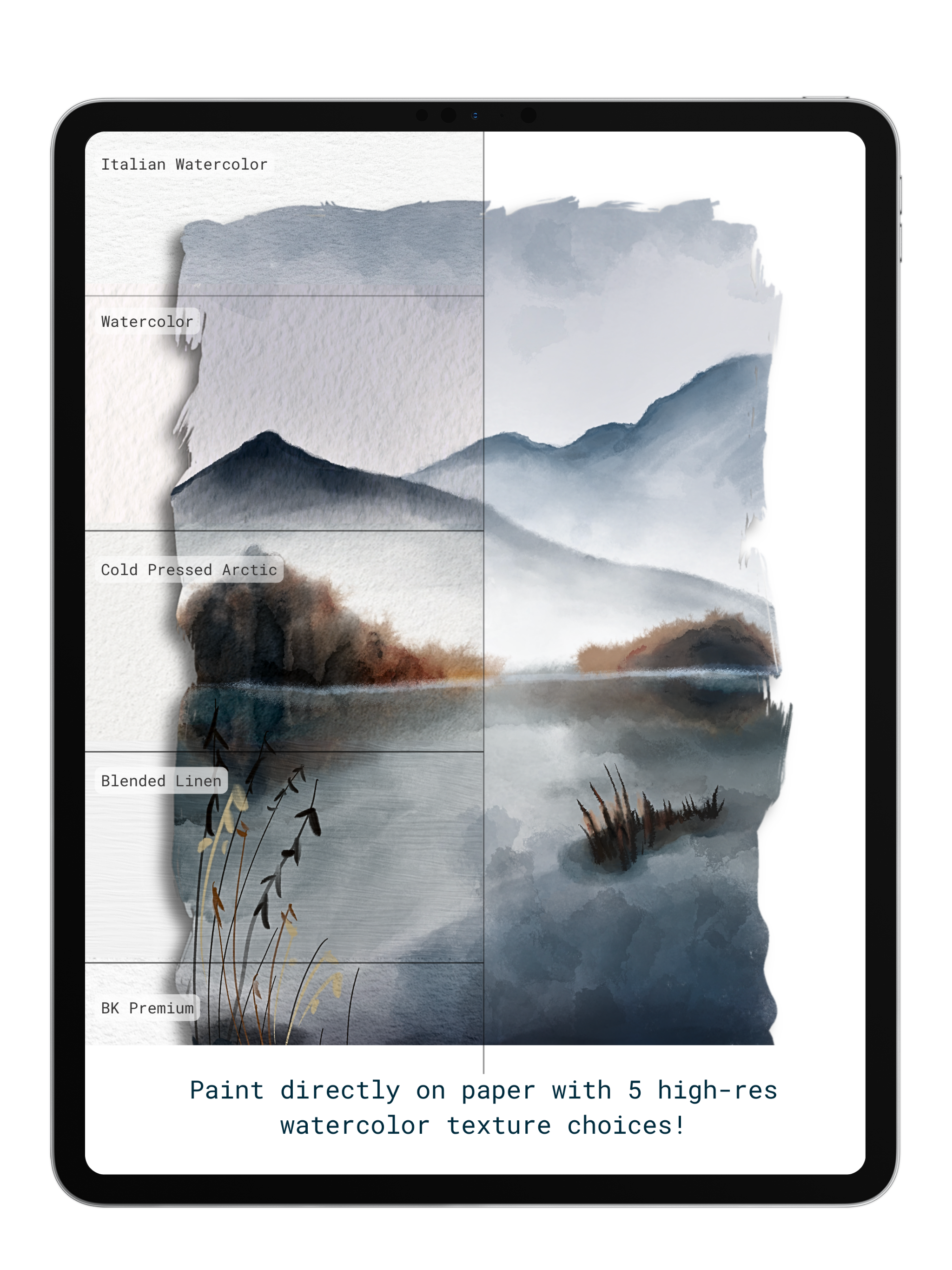
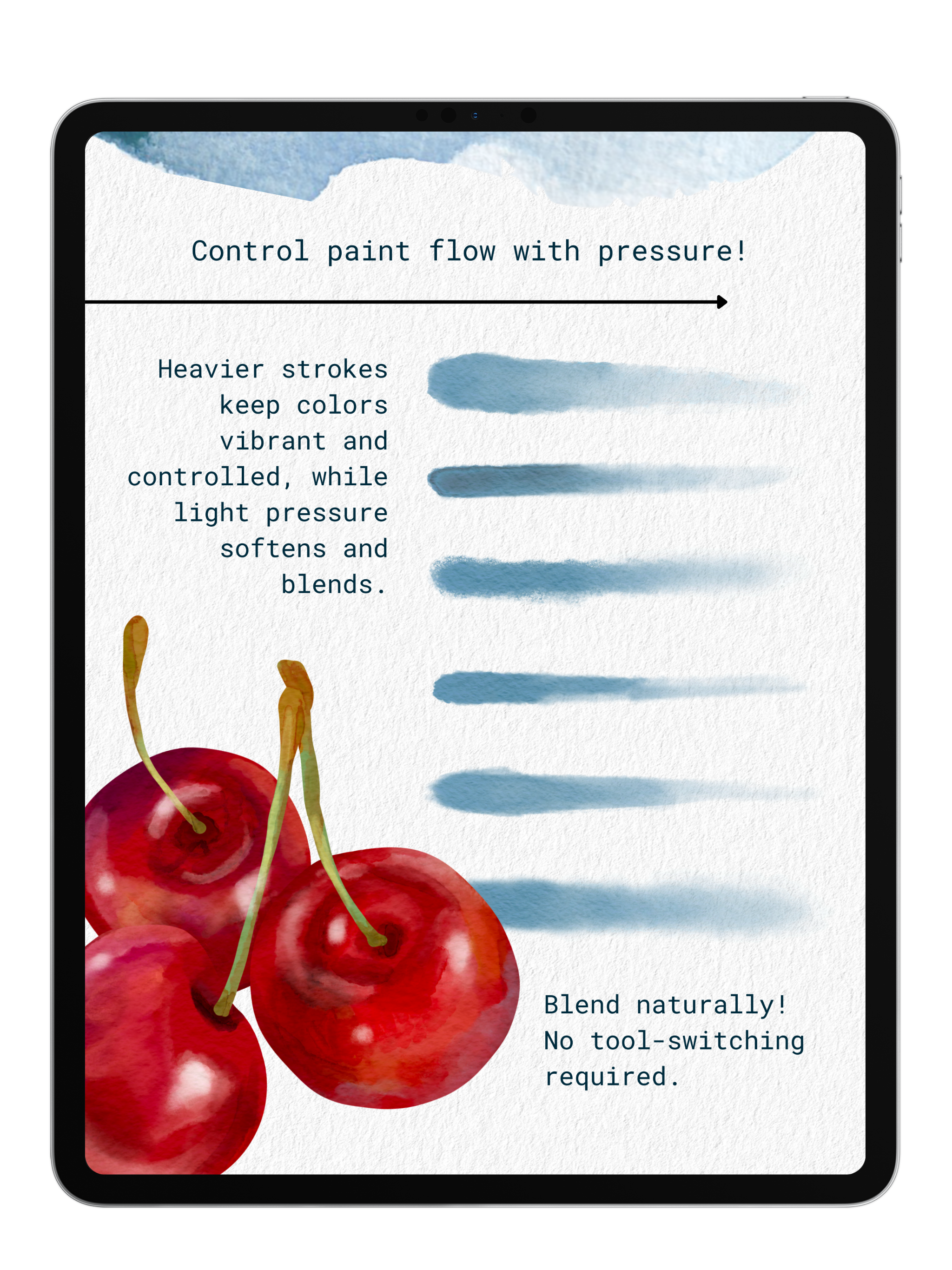
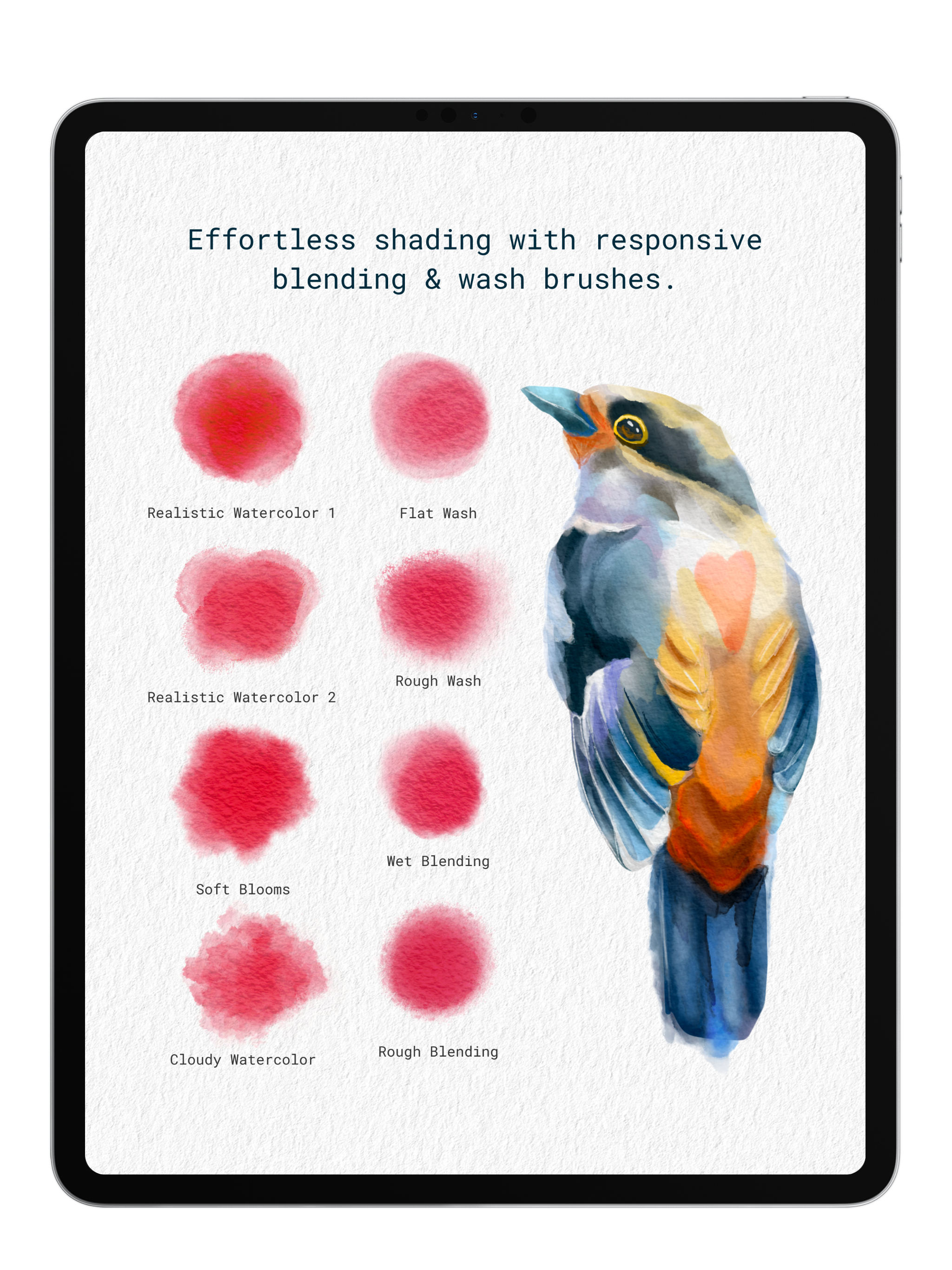
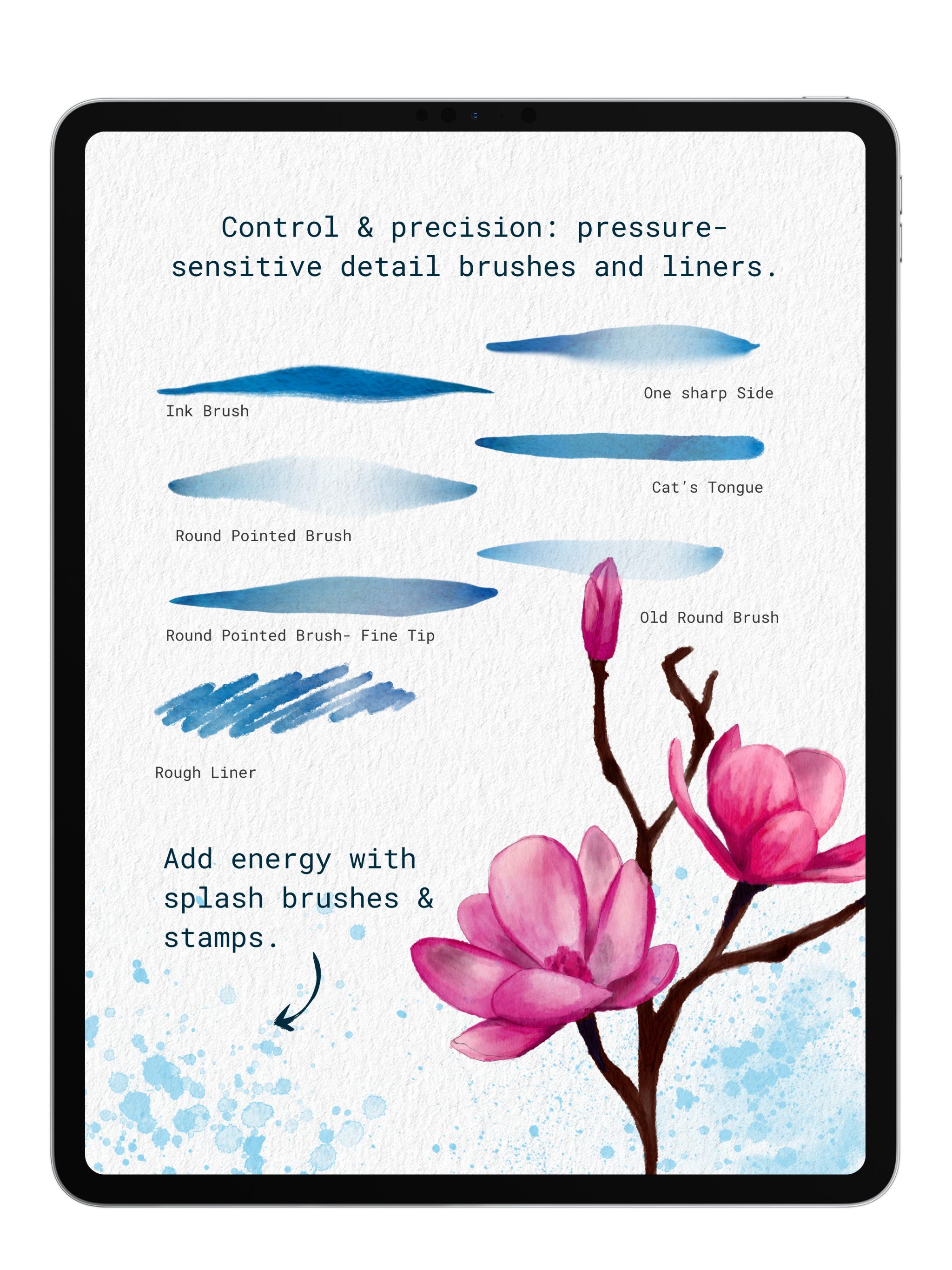
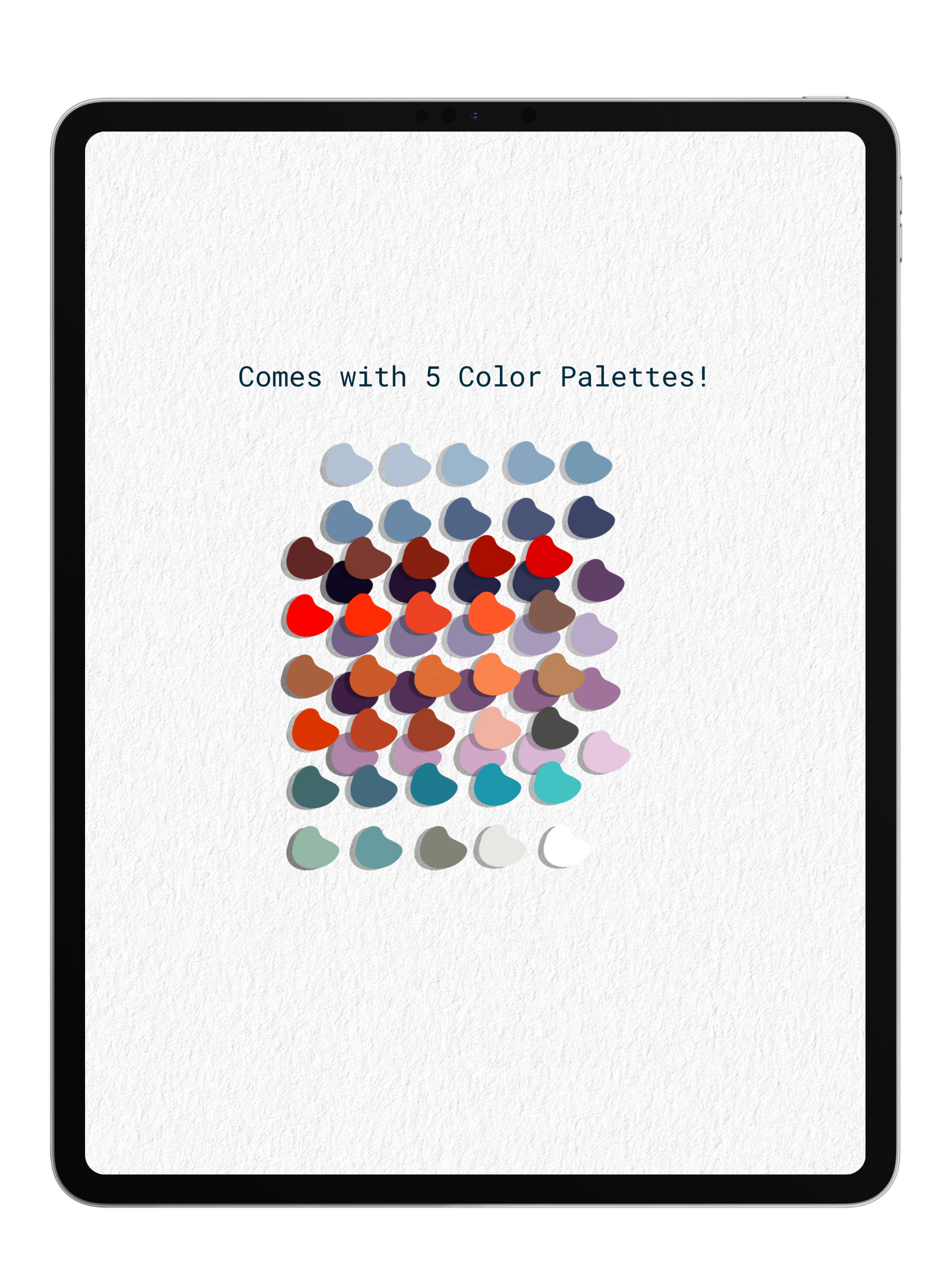
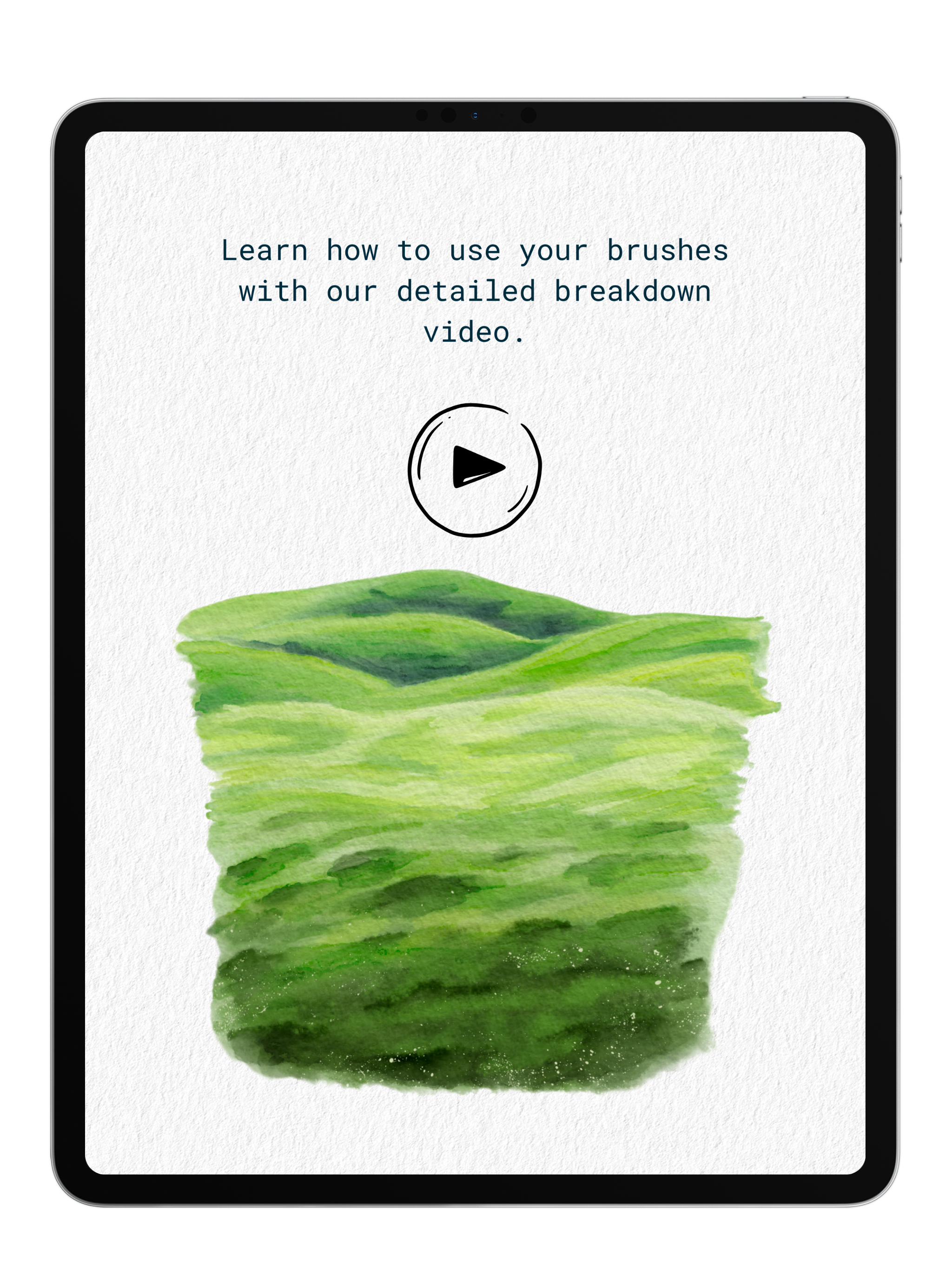
Realistic Watercolor Pack
Bring the beauty of traditional watercolors to your digital canvas! Designed for Procreate and Clip Studio Paint, these brushes capture the fluid textures and organic feel of real watercolor, making it easy to create stunning, natural artwork.
Includes:
- 30 Brushes for Procreate or Clip Studio Paint
- 5 Paper Textures
- 5 Color Palettes
- Video Breakdown (Procreate only)
Pairs well with
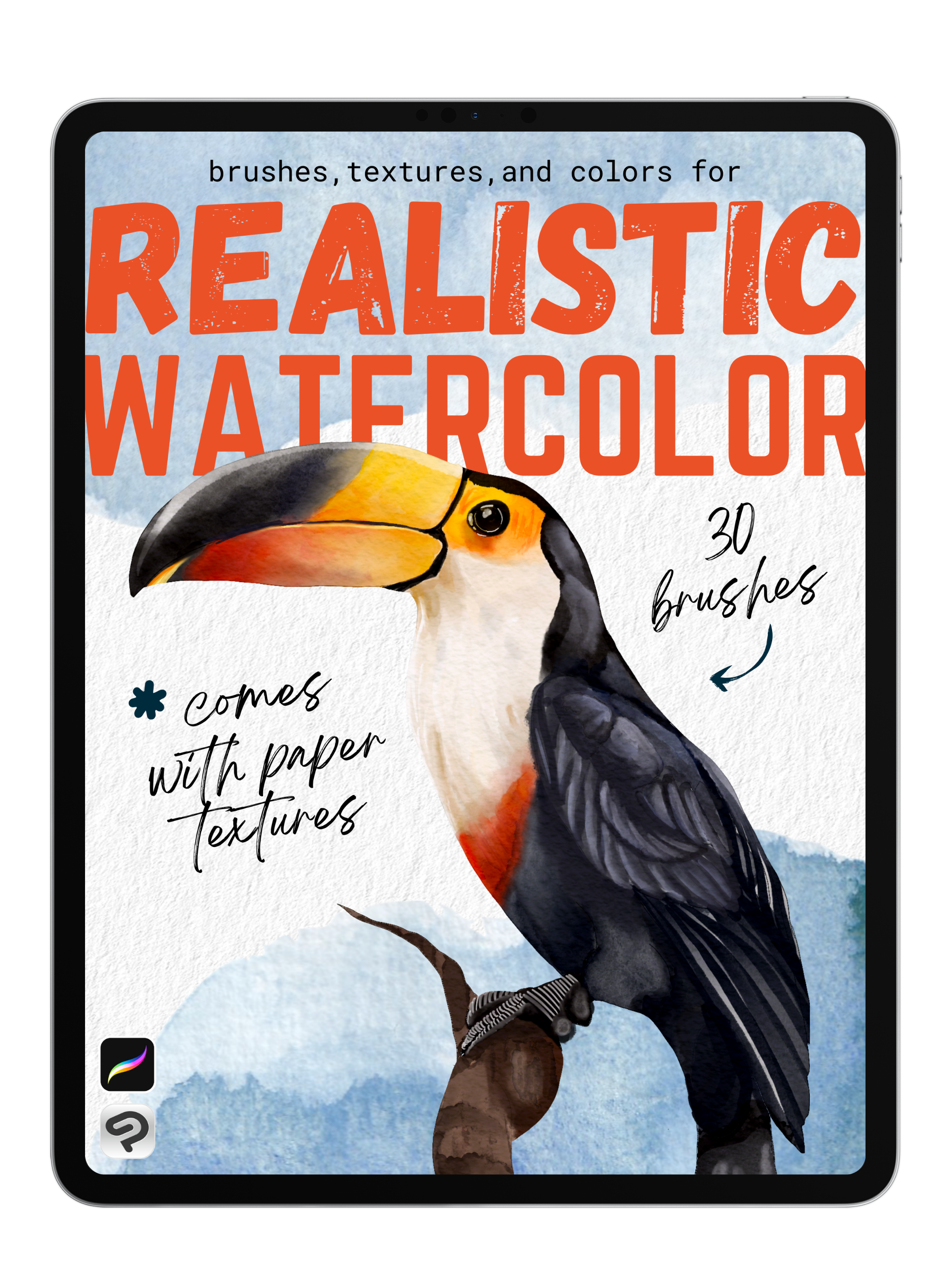
Realistic Watercolor Pack
If you have any questions, you are always welcome to contact us. We'll get back to you as soon as possible, within 48 hours on weekdays.
-
Product Delivery
Once you complete your purchase, you'll receive instant access to your products via email—no waiting required!
-
Customer Support
Need help? Our team is here to assist you and will get back to you within 1-2 business days
-
FAQ’s
Find answers to common questions about accessing products, importing brushes, and more in our FAQs
Product Features and Benefits
What’s Inside?
- 30 Watercolor Brushes: Expertly designed to emulate the fluidity and unpredictability of real watercolors, offering a diverse range of strokes and effects.
- 5 Paper Textures: Incorporate authentic paper backgrounds to add depth and realism to your digital paintings.
- 5 Color Palettes: Carefully curated to provide a wide spectrum of hues, ensuring your artwork achieves the perfect tonal balance.
- Video Tutorial: For Procreate users, a step-by-step guide is included to help you maximize the potential of these brushes.
Why You’ll Love It
Authentic Watercolor Experience: Achieve the delicate washes and vibrant blooms characteristic of traditional watercolor painting, all within your digital workspace.
Seamless Blending: Tailored for both Procreate and Clip Studio Paint, these pressure sensitive brushes allow you to control your blending with ease.
Versatility for Every Artist: Whether you're a seasoned watercolorist or a digital art enthusiast, this pack provides the tools to explore and enhance your artistic expression.
Commercial License
Use our brushes in your artwork—personal or commercial—and sell your creations freely. Just remember, reselling or sharing the brushes themselves isn’t allowed. No attribution needed, just great art. Get started now and bring your vision to life! Full details in our Terms of Service or contact anna@digitalartjunky.com.
See the Difference: Painting with and without Our Paper Texture

Without

With Texture
FAQs
Please read our FAQs page to find out more.
How do I import my Procreate brushes and color palettes?
- After placing an order with Digital Art Junky, you will receive an email containing a download link to your files.
- Open the email and download the file onto your computer or iPad. The digital file will arrive in a .zip format.
- If you're using an iPad, decompress the .zip folder by tapping it once.
- If you're using a laptop, decompress the .zip folder by double-clicking or right-clicking the file and select "decompress".
- Then, using your iPad- open the file and tap your Procreate brush or color pallete file once. this will import it directly into procreate.
How do i download my Clip Studio Paint Brushes?
- After placing an order with Digital Art Junky, you will receive an email containing a download link to your files.
- Open the email and download the file onto your computer or iPad. The digital file will arrive in a .zip format.
- If using an iPad, decompress the .zip folder by tapping it once .
- If using a computer, decompress the .zip folder by double-clicking or right click the file and select "decompress".
- Open Clip Studio Paint on your computer or tablet. Make sure that you have the latest version of Clip Studio Paint installed, as older versions may not support importing brushes.
- In Clip Studio Paint, go to the "Tool" palette located on the left-hand side of the screen. If you don't see the "Tool" palette, you can open it from the "Window" menu in the top menu bar.
- Open a brush folder of your choice by clicking on one of the brush icons in the Tool menu- then open the full list of Sub Tools
- Locate the downloaded brush file on your computer or tablet.
- Drag and drop the brush file from your computer or tablet into the brush folder you have opened.
How do I import my paper textures?
- After downloading the paper texture file to your iPad or iCloud/Files app, open Procreate.
- Go to the Actions menu (wrench icon) and select "Insert a file."
- Find the texture file you downloaded and tap on it to import it into your canvas.
To use the texture:
- Make sure the texture layer is at the top of your Layers panel, then adjust it to cover the entire canvas. Finally, tap the "N" beside the layer to open the layer settings and select "Linear Burn" to apply the texture.
How quickly will I recieve my order?
Once your order is confirmed on the website, you will instantly receive an email with your download link.
If after 5 minutes you don't see the email in your inbox or your junk folder, contact us!





