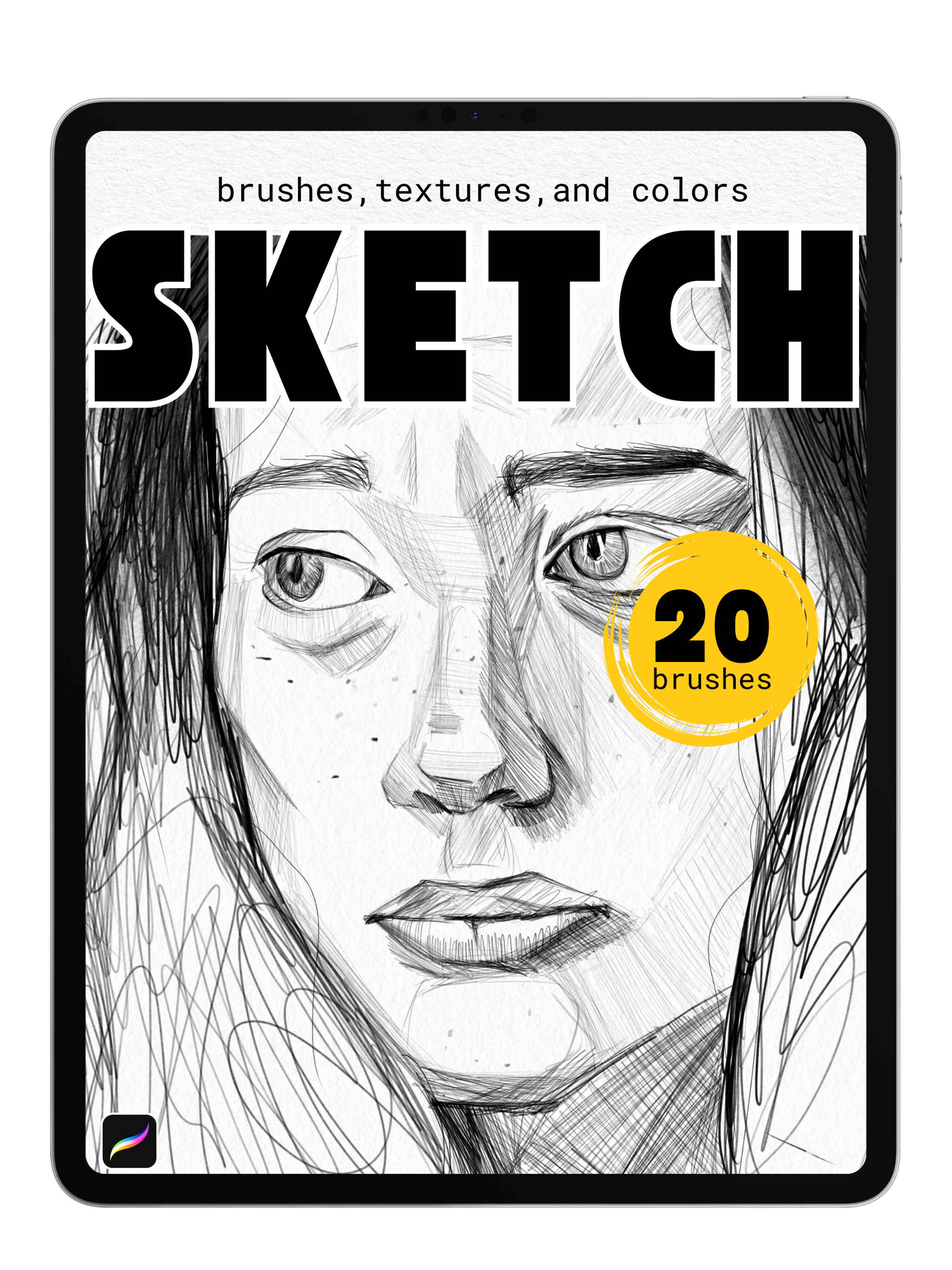
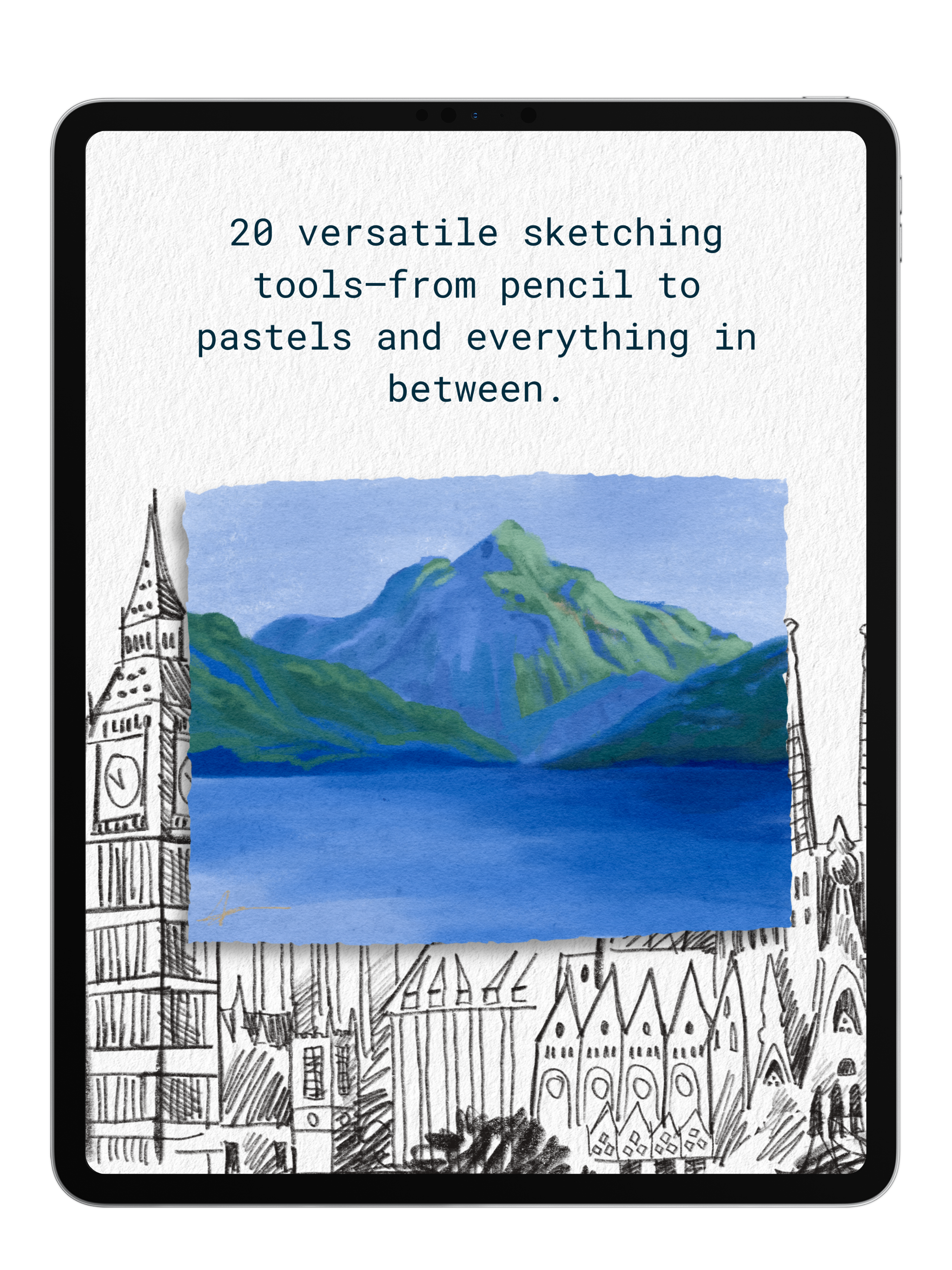
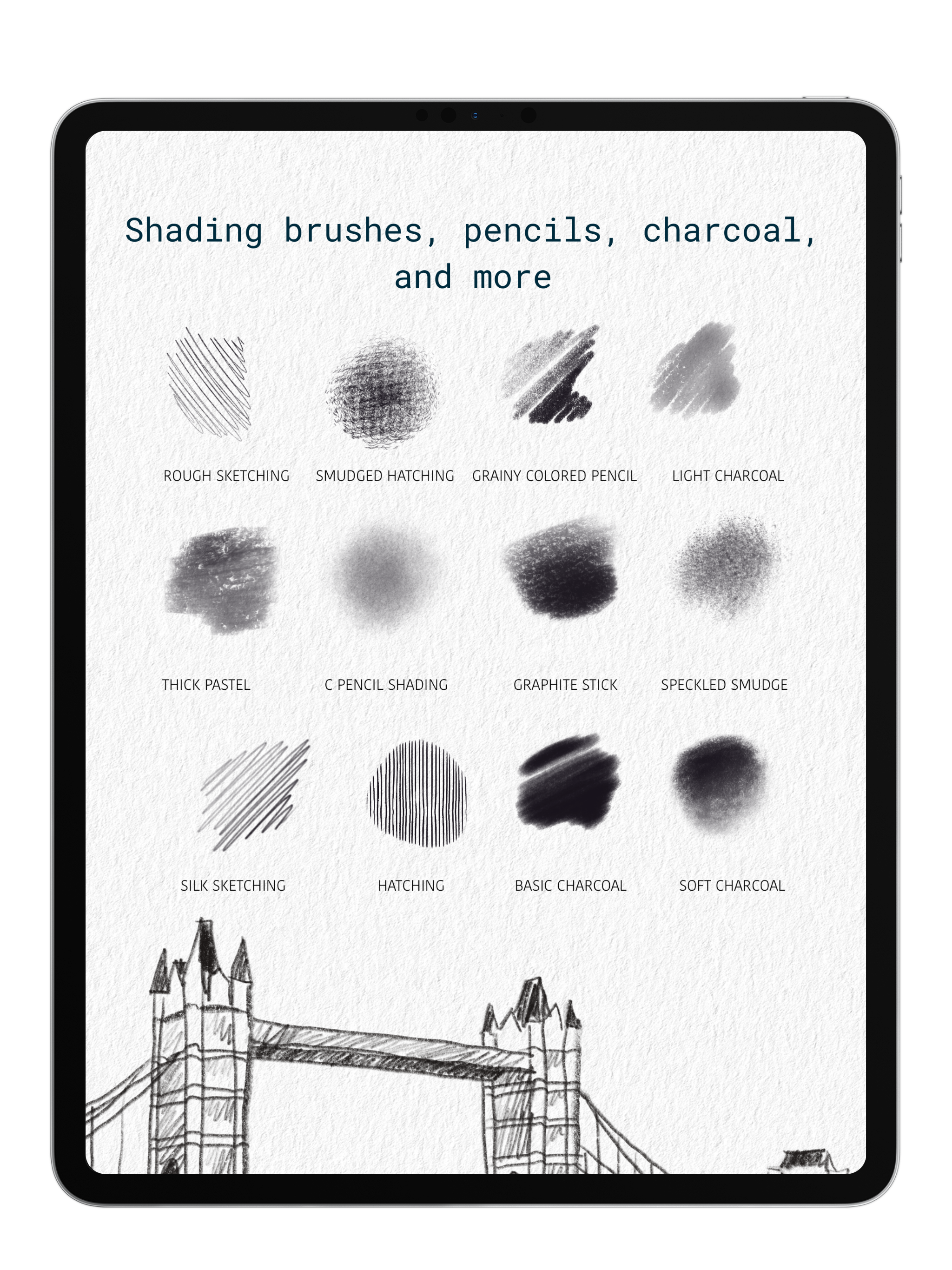
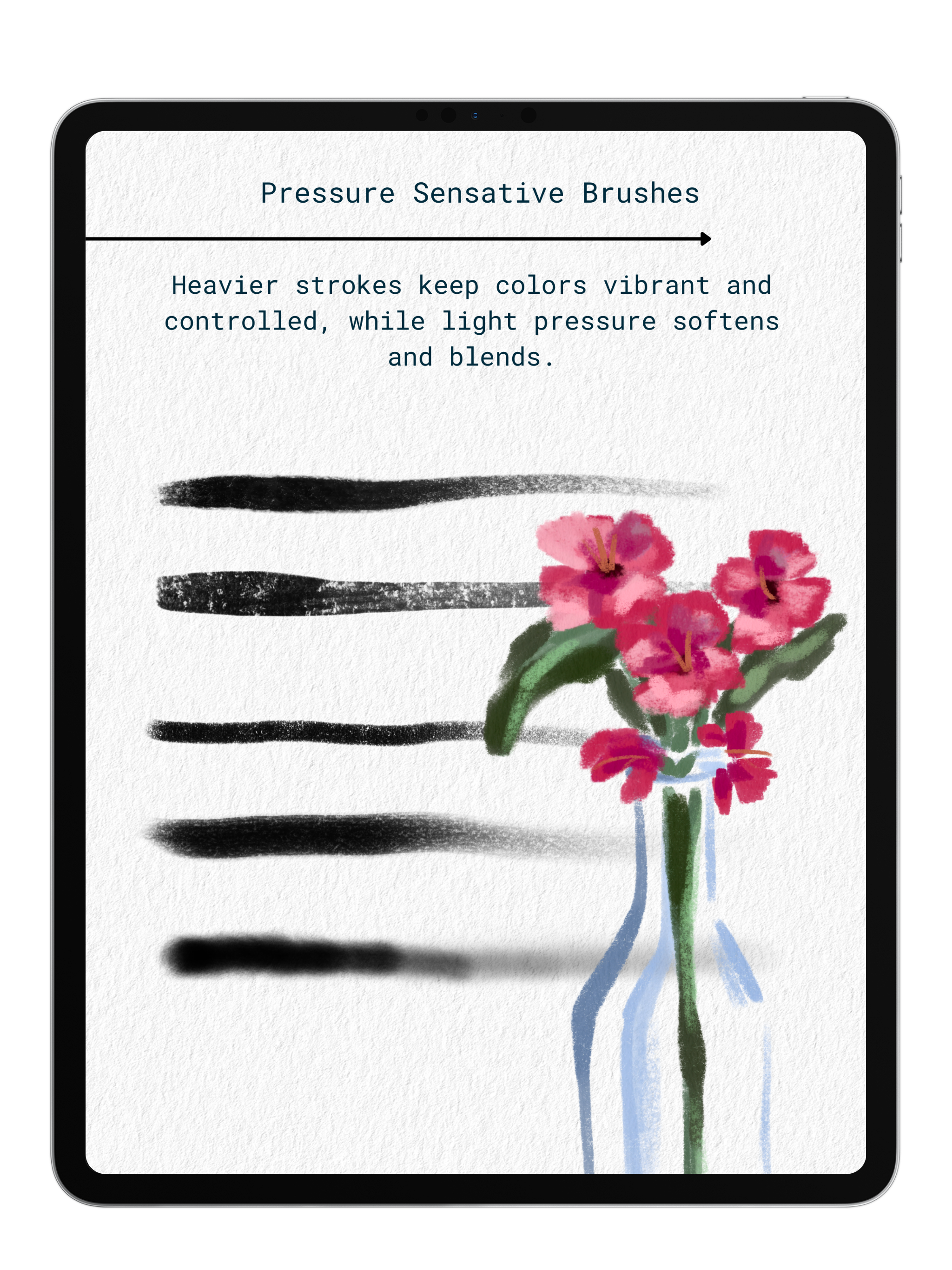
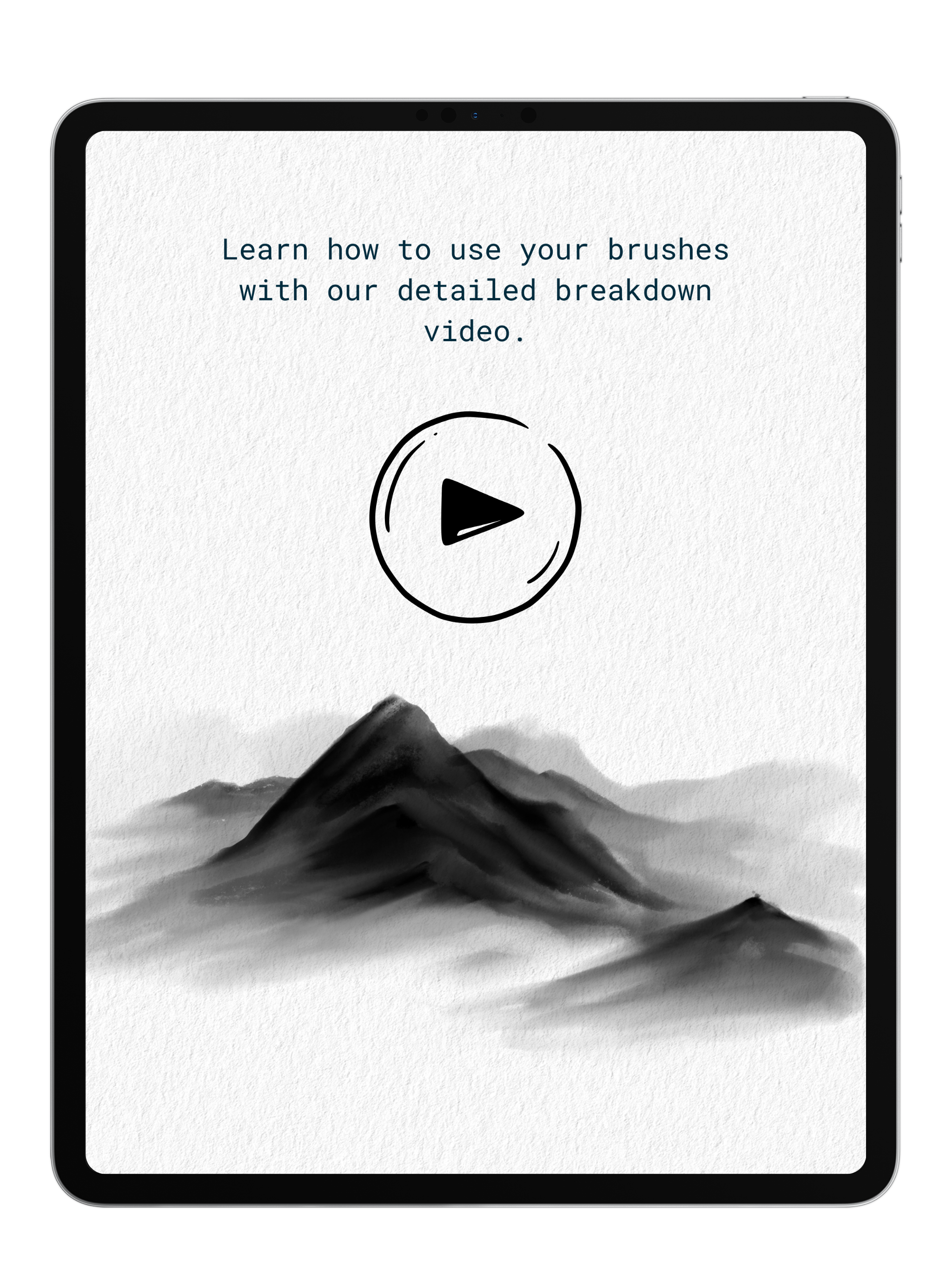
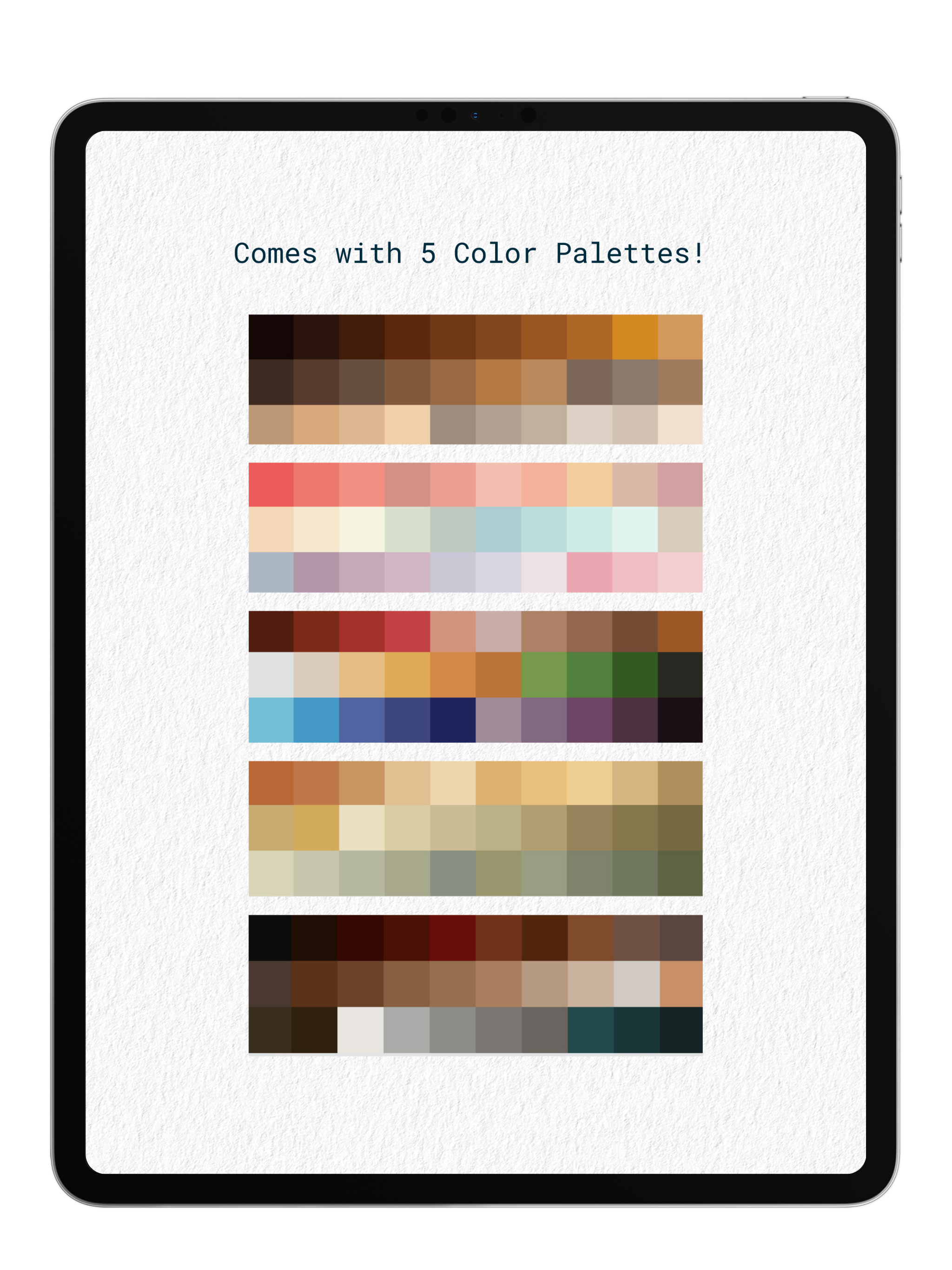
Sketch
The perfect toolkit for drawing and sketching in Procreate! Designed for effortless creativity, this set includes realistic pencils, charcoal, oil pastels, and hatching brushes to add depth, texture, and detail to your work.
Includes:
- 20 Procreate Brushes
- 5 Paper Textures
- 5 Color Palettes
- Video Tutorial
Pairs well with
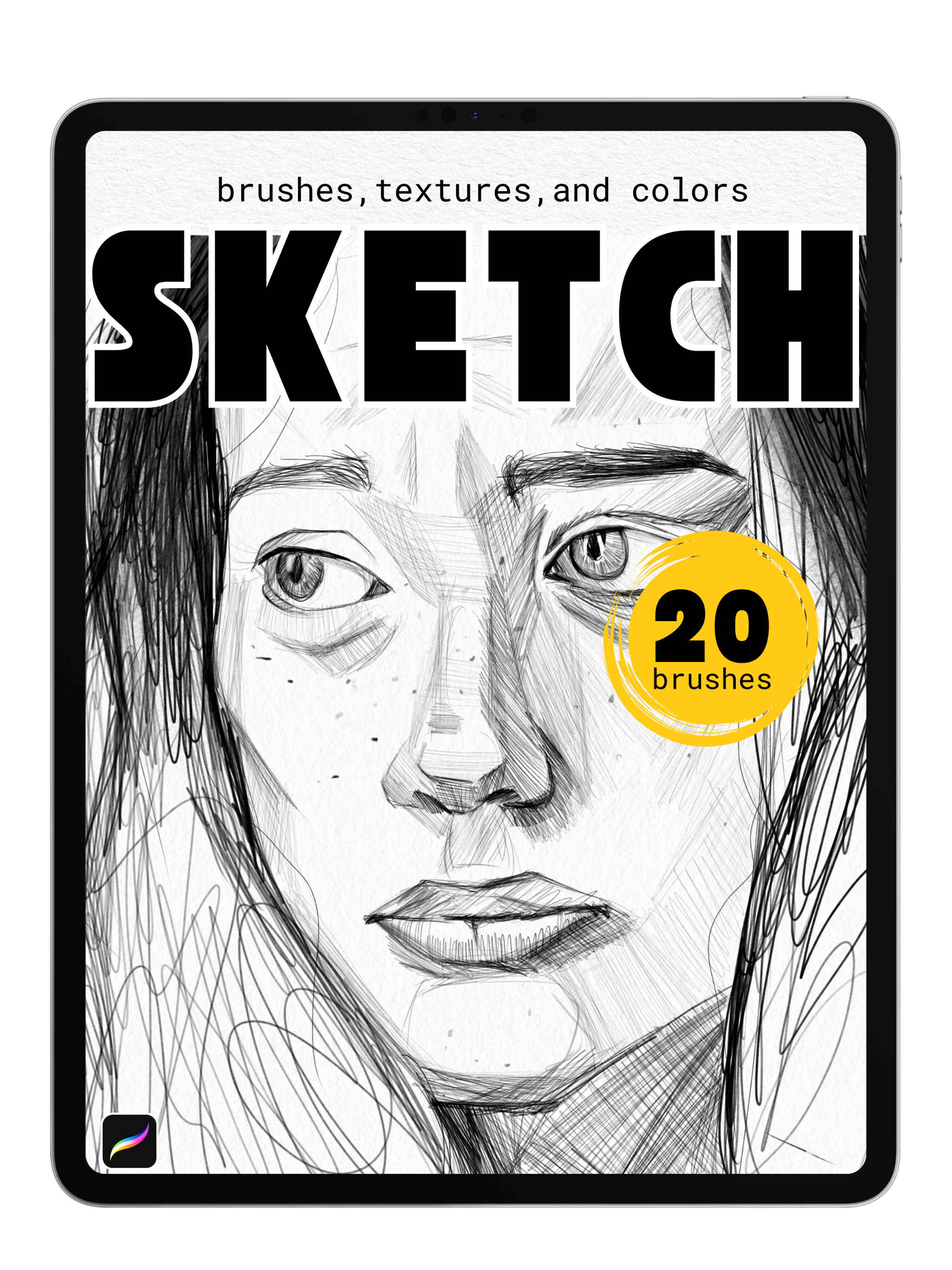
Sketch
If you have any questions, you are always welcome to contact us. We'll get back to you as soon as possible, within 48 hours on weekdays.
-
Product Delivery
Once you complete your purchase, you'll receive instant access to your products via email—no waiting required!
-
Customer Support
Need help? Our team is here to assist you and will get back to you within 1-2 business days
-
FAQ’s
Find answers to common questions about accessing products, importing brushes, and more in our FAQs
Product Features and Benefits
What’s Inside?
- 20 Custom Procreate Brushes – A versatile mix of realistic pencils, smooth blending tools, rich charcoal, textured oil pastels, and precise hatching brushes.
- Effortless Blending & Texturing – Seamlessly mix colors and build depth with brushes that respond naturally to pressure and tilt.
- Versatile for Any Style – Whether you prefer loose, expressive sketches or refined, detailed drawings, this pack adapts to your creative flow.
Why You’ll Love It
Authentic Sketching Feel – Designed to mimic the texture and response of traditional dry media for a natural drawing experience.
Perfect for Concept Art & Illustration – Ideal for rough drafts, final pieces, or adding expressive textures to your work.
Seamless Procreate Integration – Works effortlessly with Procreate’s powerful tools for a smooth, intuitive workflow.
Commercial License
Use our brushes in your artwork—personal or commercial—and sell your creations freely. Just remember, reselling or sharing the brushes themselves isn’t allowed. No attribution needed, just great art. Get started now and bring your vision to life! Full details in our Terms of Service or contact anna@digitalartjunky.com.
See the Difference: Painting with and without Our Paper Texture

With Texture

Without
FAQs
Please read our FAQs page to find out more.
How do I import my Procreate brushes and color palettes?
- After placing an order with Digital Art Junky, you will receive an email containing a download link to your files.
- Open the email and download the file onto your computer or iPad. The digital file will arrive in a .zip format.
- If you're using an iPad, decompress the .zip folder by tapping it once.
- If you're using a laptop, decompress the .zip folder by double-clicking or right-clicking the file and select "decompress".
- Then, using your iPad- open the file and tap your Procreate brush or color pallete file once. this will import it directly into procreate.
How do i download my Clip Studio Paint Brushes?
- After placing an order with Digital Art Junky, you will receive an email containing a download link to your files.
- Open the email and download the file onto your computer or iPad. The digital file will arrive in a .zip format.
- If using an iPad, decompress the .zip folder by tapping it once .
- If using a computer, decompress the .zip folder by double-clicking or right click the file and select "decompress".
- Open Clip Studio Paint on your computer or tablet. Make sure that you have the latest version of Clip Studio Paint installed, as older versions may not support importing brushes.
- In Clip Studio Paint, go to the "Tool" palette located on the left-hand side of the screen. If you don't see the "Tool" palette, you can open it from the "Window" menu in the top menu bar.
- Open a brush folder of your choice by clicking on one of the brush icons in the Tool menu- then open the full list of Sub Tools
- Locate the downloaded brush file on your computer or tablet.
- Drag and drop the brush file from your computer or tablet into the brush folder you have opened.
How do I import my paper textures?
- After downloading the paper texture file to your iPad or iCloud/Files app, open Procreate.
- Go to the Actions menu (wrench icon) and select "Insert a file."
- Find the texture file you downloaded and tap on it to import it into your canvas.
To use the texture:
- Make sure the texture layer is at the top of your Layers panel, then adjust it to cover the entire canvas. Finally, tap the "N" beside the layer to open the layer settings and select "Linear Burn" to apply the texture.
How quickly will I recieve my order?
Once your order is confirmed on the website, you will instantly receive an email with your download link.
If after 5 minutes you don't see the email in your inbox or your junk folder, contact us!





